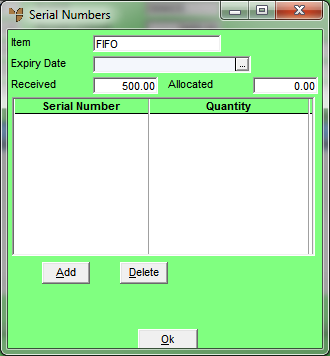
This menu option is only enabled if the manufactured item has FIFO/serial numbers activated (refer to "File - Inventory - Purchasing").You use it to enter the serial numbers for the manufactured item.
Refer to "Manufactured Job Entry - File - Transfer to MDS"
Micronet displays the Serial Numbers screen.
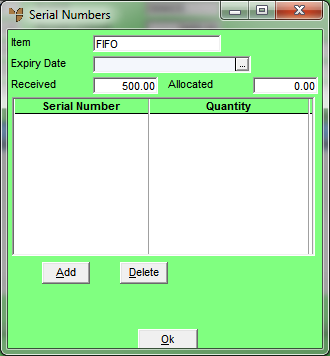
If you selected to add or edit a serial number, Micronet displays the Enter Serial Numbers screen.
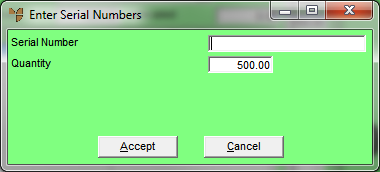
|
|
Field |
Value |
|---|---|---|
|
|
Serial Number |
Enter the serial number for the manufactured item. |
|
|
Quantity | Enter the quantity of the manufactured item you are transferring to MDS. |
Micronet redisplays the Serial Numbers screen showing all the serial numbers for the job.
|
|
|
Technical Tip If user defined questions have been setup on the Serial Numbers file, Micronet displays a User Defined Questions screen where you can enter the details you are prompted for. |
You should enter as many serial numbers as the Quantity Made on the Posting Manufactured Item screen.
Micronet redisplays the Posting Manufactured Item screen.